You Want to update your "Kaspersly " Antitrust Without Internet ?? If you don’t have an internet connection at one or several computers but you still want to keep your antivirus updated, this should help you. In order to update databases signature and application modules of Kaspersky Antivirus or Internet Security 2012 you can use a special update utility, which should be run manually from another computer or from a flash drive which is connected to the computer with the internet connection.
 Let know step-by-step Guide to Update Kaspersky Offline Here
Let know step-by-step Guide to Update Kaspersky Offline Here- Download the Kaspersky 2012 Database Updater to your computer. Cliking the link.
- After downloading Kaspersky 2012 Database Updater, extract the contents of it to a new folder of a flash drive that is connected to a computer with internet.
- From the extracted folder run the file Updater.bat (double-click the file to run it).
- Once the file is started, the following window appears on the screen:
- The window shows that the copying process has started (the path to the file Updater.exe, shown in the figure may vary from the path shown in the window on your computer).
- When the window disappears, in the folder of the update utility open the file iupdater.txt and make sure the file contains the following record (implying successful update):
Read also :- Best free antivirus Software 2013

- Now you successfully downloaded updates and the actual set of databases and modules is copied into the Updates subfolder of the KAV_12.0.0.374 folder, from which the file Updater.bat has been run.
Configure updates for Kaspersky Antivirus / internet security
Now you need to configure Kaspersky. For this, first connect the Pen drive to that computer which has Kaspersky Antivirus / Internet Security and is not connected to the internet, configure updates as seen in the screen shot below.
- Open the main application window
- In the right upper corner of the main application window, click the Settings button
- In the upper left hand part of the Settings window, select Update
- In the right part of the Settings window, click the Settings button in the Update source tab
- In the Update settings window on the Source tab, click the Add button
- Select the folder into which you have downloaded databases and modules using the update utility (subfolder Updates)
- Click the OK button in the Select folder source window
- In the Update settings window on the Source tab, uncheck Kaspersky Lab update servers
- Click the OK button in the Update settings window
- Click the OK button in the Settings window
Look here on Live Demo
That's it. Your Kaspersky Antivirus / Internet security is now up-to-date and you are completely protected.


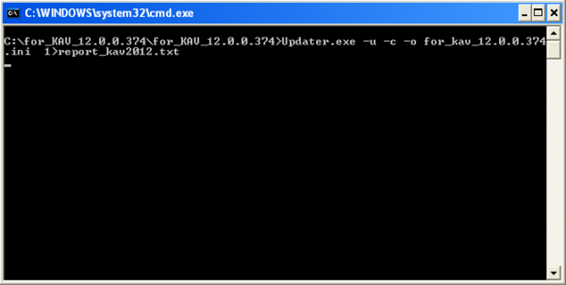





Sounds good Download the database and upload to antivirus update. thanks for the tips. (h)
ReplyDeleteMr. Allin Ones ... you are most welcome .
Deletethank you for your comment. :)
This comment has been removed by a blog administrator.
ReplyDelete